 |
OGRE 2.1
Object-Oriented Graphics Rendering Engine
|
 |
OGRE 2.1
Object-Oriented Graphics Rendering Engine
|
The Compositor is a Core and key component in Ogre 2.0. In 1.x, it was just used for fancy post-processing effects. In 2.0, it's the way to tell Ogre how you want to render the scene. Without setting it up, Ogre won't render to screen.
With the Compositor, the user stops having to deal with setting Viewports, RenderTargets, updating these RenderTargets every frame, etc.
Instead the user has now to setup Nodes and a Workspace. The workspace is the top level system where the user indicates which Nodes he wants to use, how they will be connected, which global render textures will be declared (which can be seen by all nodes from the same workspace), where to render the final output (i.e. RenderWindow, an offscreen RenderTexture) and which SceneManager to use. The user can have multiple workspaces active at the same time.
The new Compositor system was heavily inspired by Blender's Compositor system. Picture from Blender:
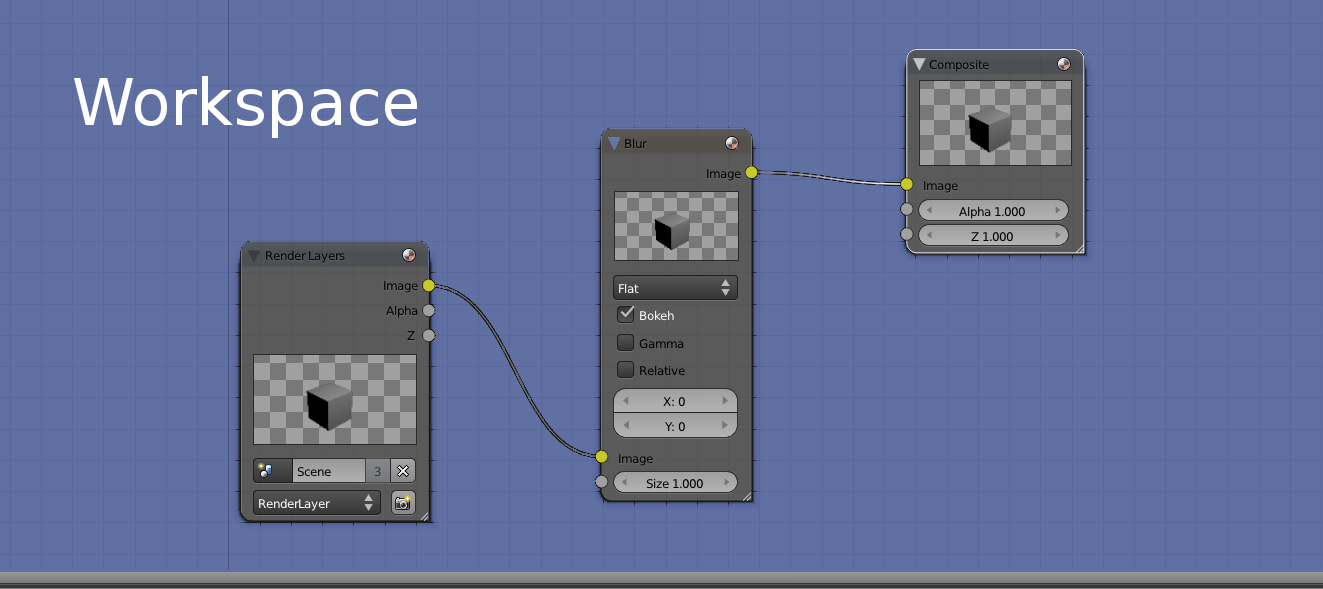
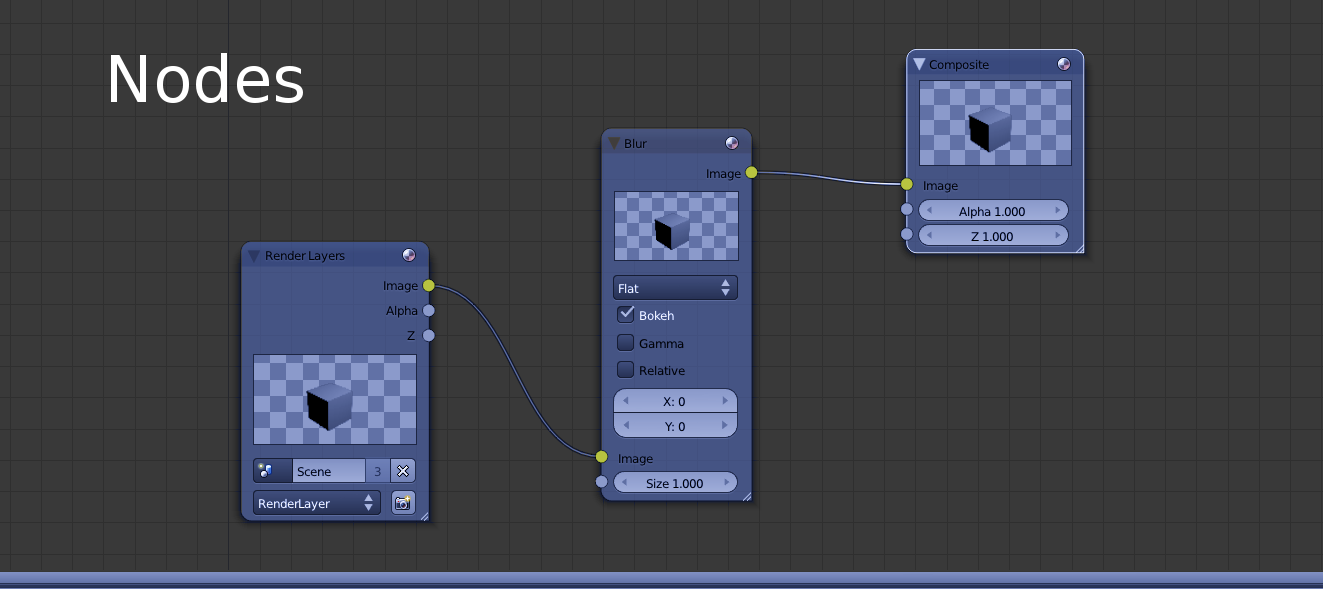
Compositor script syntax hasn't changed much, which should make porting them quite easy. Internally though, the new system was written from scratch (while reusing & reviewing some of the existing code); as the previous Compositor was stack-based, while the new one is node-based.
So, if you used to manipulate the Compositor directly from C++; porting efforts could be considerably bigger.
A compositor node most likely resembles what used to be "a compositor" in 1.x
The following node clears the RT and draws everything that is in the render queue #50
Where is Input_as_MyLocaName defined? What is its resolution? Its bit depth? The RT comes from the input channel, so the answer is that it depends on how the Workspace will connect this node. The Workspace may pass a local RTT declared in a previous node or it could pass RenderWindow.
A node's RT may come from three different sources:
The following script declares a local texture of resolution 800x600, clears it to violet, and puts it in the output channel #0 (so other compositor nodes can use it as input):
You may have noticed the syntax for declaring the RTT is almost exactly the same as it was in Ogre 1.x
Refer to Ogre's 1.9 documentation for more information about it.
There are a couple of small changes:
no_gamma: In 1.x HW gamma would be on by default if the global gamma settings were on; with no way to turn it off. But it could be forced always on using the keyword gamma. In Ogre 2.x, leaving the option blank uses the system's settings, writing the keyword gamma forces it on, and using the keyword no_gamma turns it off.Input channels are numbered. An input channel must be given a name so that they can be referenced locally at node scope by all target passes. There can't be any gaps (i.e. use channels 0 & 2 but not 1)
Output channels are also numbered and can be assigned an RTT. This number will be later used by the Workspace to perform the connections.
The workspace will be responsible for connecting node A's output channels with node B's input channels. In other words, channels are a way to send, receive and share RTTs between nodes.
The only restriction is that global textures can't be used neither as input or output (global textures are referenced directly). There can be more input channels than output channels, viceversa, and there may be no input nor output channels (i.e. when working with global textures alone).
The following (rather useless) snippet takes channel #0 and sends it to output channel #1, takes input channel #1 and sends it through output channel #0 (in other words it flips the channels), and also sends an uninitialized texture created locally to channel #2:
Drawing inspiration from Blender's compositor system, the little dots on the left would be the input channels, while the dots on right would be the output texture channels:
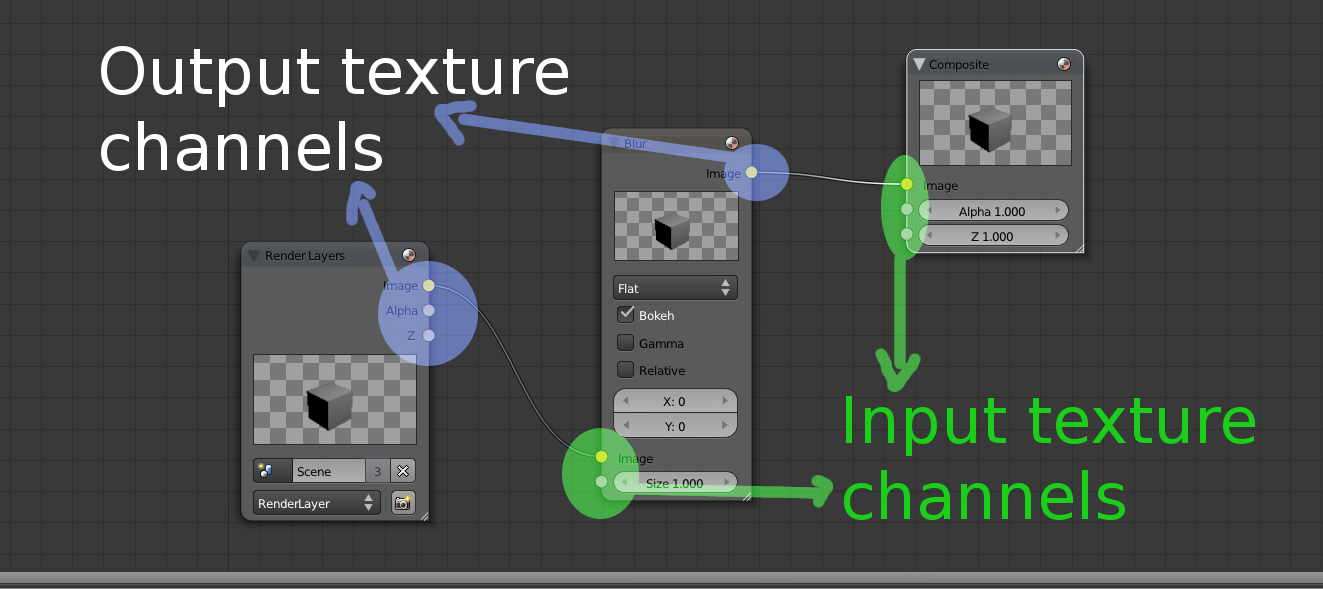
Global textures are declared at workspace scope and have the same syntax as local textures (which is the same Ogre 1.x's syntax). There are a few restrictions:
global_ is illegal.Global textures are as powerful/dangerous as global variables are in C++. The main reason of their existence is that many nodes may use temporary rtts to perform their work, and it's very wasteful to declare these intermediate rtts on every node when they can be shared and reused.
Sharing and reusage can also be achieved through input & output channels, however for temporary rtts (or rtts that are accessed very frequently, i.e. a deferred shader's G Buffer) it would lead to connection hell; and hence global textures are a much better fit.
channel_id is a number in range [0; inf) but must be consecutive and continuous (no gaps, i.e. define channel 0, 2, but not 1). loca_texture_name cannot start with global_. A node definition may have no input.
channel_id is a number in range [0; inf) but must be consecutive and continuous (no gaps, i.e. define channel 0, 2, but not 1). loca_texture_name cannot start with global_. A node definition may have no output.
For UAV buffers. Same as with regular textures, except you can reference global buffers, and global buffers don't have to start with global_. If a local buffer and a global buffer have the same name, the local buffer takes precedence.
For UAV buffer connections. See in_buffer.
Custom string that will be hashed to identify this Node definition. Useful for classifying nodes into categories.
When creating the Workspace instance, the C++ code will ask for the RT which should be the ultimate target (i.e. the RenderWindow). This RT is very important as keywords like target_width_scaled and settings like fsaa & hw gamma will be based on the attributes from this main RT. This feature will be seen in more detail in the Workspace section.
Attention #1!
By default you cannot use the main RenderTarget as a texture (because it's usually the RenderWindow and D3D and OpenGL don't allow it), and doing it may result in a crash.
It is possible to manually call
node->connectFinalRTand supply a texture pointer (i.e. if the final RenderTarget is a RenderTexture) that can be bound. An automated way of doing this is not yet implemented.
Targets include multiple passes. Their main purpose is define to which RenderTarget the passes will render to.
What's worth noting is that targets accept an optional parameter 'slice'.
The slice parameter is optional and refers to which slice or face from a 3D texture (or cubemap or 2D array) to use from the given texture. Valid values can be numeric or the hint '+X'. '-X', '+Y', '-Y', '+Z', and '-Z'.
Note: The word 'slice' must not be written. Just write 'target myTexture +X' to work.
Note: When the target is a 3D/Cubemap/array texture, if the slice goes out of bounds, an exception will be raised. If the target is a 2D or 1D texture, this value is silently ignored. Default: slice = 0
Passes are the same as they were in Ogre 1.x. At the time of writing there are 8 types of passes:
More passes are planned including the ability for users to extend with custom passes which used to be present in 1.x.
Planned passes are:
All passes support the following script parameters:
'type' must be one of the supported types: clear, quad, resolve, render_scene, stencil, custom.
The customId parameter is optional and is used by custom passes to give the registered custom pass provider the means to identify multiple types, in case there are more than one type of custom passes.
Number of times this will be executed. Default is -1, which means always execute. When the execution count hits that value, it won't executed again until a d3d device reset, resize or workspace recreation (the execution count is reset and executed N times again)
This parameter replaces the only_initial parameter in Ogre 1.x.
An arbitrary user-defined numeric ID used for identifying individual passes in the C++ code.
8-bit hex value. Specifies the execution mask. For more information see Stereo and Split-Screen Rendering for more information. Default is 0xFF except for clear passes, which default to 0x01.
8-bit hex value. Specifies the viewport modifier mask. For more information see Stereo and Split-Screen Rendering for more information. Default is 0xFF except for clear passes, which default to 0x00.
Disables colour writes. Useful for Z prepass passes; or pixel shaders that output to an UAV instead of a regular RenderTarget (like a Render Texture).
Default: on.
User defined text for identifying this pass by name in profilers and GPU debuggers
The syntax for clear passes is the same as 1.x; except that by default now Stencil is also cleared. This follows performance reasons, as GPU architectures where the Z buffer is tied with the stencil buffer, clearing only the Z buffer hinders the driver from discarding the buffer entirely or using fast Z clears.
Additionally, all passes can define the viewport area they will work on, meaning clearing specific regions is now possible.
Generate_mipmaps doesn't have special parameters other than the shared ones that are still relevant (i.e. identifier). They're useful for explicitly populating the lower mip levels after you've done rendering.
This pass does not require the automipmap keyword when declaring the textures. The 'automipmaps' option allows you to skip using generate_mipmaps entirely. It can be tempting, but the problem with this option is that if you write and read to/from the texture several times but only want to genrate mipmaps after the whole process is over, the automipmap keyword will generate mipmaps every time the texture needs to be read again after it was being tagged as dirty for having written to it.
Disabling automipmap and using generate_mipmaps instead allows you to explicitly control when the mipmaps are generated; without hidden surprises eating GPU performance away.
Default is api_default which will ask the API or driver to generate them for you. If the API does not support it (e.g. DX12) then Compute will be used.
compute (Experimental) uses a compute shader. Compute requires the texture to be UAV. Some formats may not work, such as sRGB formats, therefore textures have to use no_gamma modifier.
compute_hq (Experimental) uses a high quality gaussian filter. Useful for fast & high quality mipmap generation.
Integer value. Default is 8. Must be positive, even number. Defines the kernel radius of the compute gaussian filter.
The standard deviation of the gaussian filter. The default is 0,5.
Attention #1!
generate_mipmaps works at texture level. If you pass a Cubemap, it will generate mipmaps for all the faces. If you pass a 3D or a 2D array texture, it will generate mipmaps for all slices.
A RenderWindow does not have a texture, thus attempting to generate mipmaps on it will raise an exception.
Attention #2!
In order for compute-based mipmap generation to work, Ogre must be compiled with JSON support, and the user must include the resources included in Ogre's repository at Samples/Media/2.0/scripts/materials/Common
Quad passes have the same syntax as 1.x; plus the following keywords have been added:
Default is no. When no; the compositor will draw a fullscreen triangle. Due to how modern GPUs work, using two rectangles wastes GPU processing power in the diagonal borders because pixels are processed at least in 2x2 blocks; and the results from the pixels out of the triangle have to be discarded. A single triangle is more efficient as all blocks are fill the viewport area, and when the rectangle goes out of the viewport, the gpu efficiently clips it.
When the viewport is not 0 0 1 1; this value is forced to yes. The following picture illustrates a fullscreen triangle:
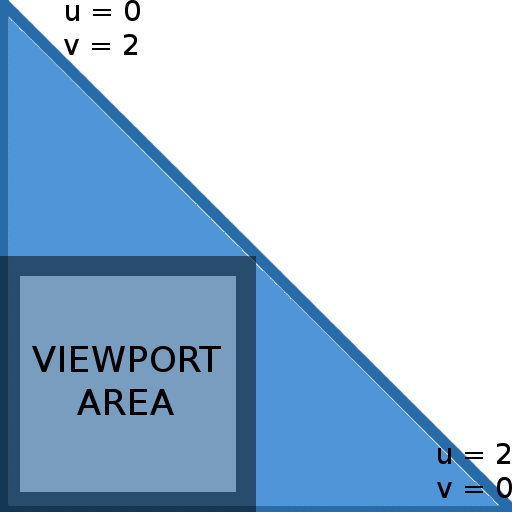
Interpolation will cause that the effective UV coordinates will be in the [0; 1] range while inside the viewport area.
Using camera_far_corners_world_space will also force to use a quad instead of a tri (but camera_far_corners_view_space works with tris)
For an explanation of why this is a performance optimization, refer to Optimizing the basic rasterizer by Fabien Giesen.
Low level materials can access local and global textures via the old 'content_type compositor' setting, and Hlms materials can access them by calling SceneManager::getCompositorTextures. But before you can do that, you need to expose them to the pass. This is necessary so Ogre can know which textures may or will be used during the pass so resource transitions and barriers can be issued in explicit APIs like DX12 and Vulkan.
The following setting was available in Ogre 1.x; but was not documented:
Sends through the NORMALS semantic the camera's frustum corners in either world space or view space. This is particularly useful for efficiently reconstructing position using only the depth and the corners. The camera_direction option sends the direction across the frustum and is the same as camera_far_corners_world_space_centered but normalized (values are in range [0;1]) which is useful for sky rendering & atmospheric scattering. See TutorialSky_Postprocess sample.
Interesting read: Reconstructing Position From Depth Part I, Part II, Part III
camera_far_corners_view_space_normalized is like camera_far_corners_view_space but divides the whole vector by the far plane; causing dir.z to be always -1 (but the vector itself isn't unit-length). The one with _lh suffix is the left-handed variant (i.e. dir.z = 1 instead of -1)
Starting Ogre 2.0, UV coordinates are always sent to the vertex shader in pass quads.
Attention!
In Ogre 2.x; you need to apply the world-view-proj matrix so that the the pass being drawn compensates for texel-to-pixel aligning reads in Direct3D9. Failing to do so will not only cause the aforementioned alignment issue, but also will cause glitches when the viewport is not 0 0 1 1
In Ogre 1.x, only the proj matrix was necessary to fix texture flipping issues when rendering to FBOs in OpenGL.
Note: at the time of writing, resolve passes have not been fully implemented
TBD
When the Render System doesn't support explicit resolves (or textures were created with no msaa setting), textures are treated as implicitly resolved and all resolve passes are ignored.
See *MSAA: Explicit vs Implicit resolves* section for more information.
The syntax is also similar to 1.x; but there were a couple modifications:
Replaces first_render_queue. The default is 0. Must be a value between 0 and 255. The value is inclusive
Replaces last_render_queue. The default is max which is a special parameter that implies the last active render queue ID. If numeric, value must be between 0 and 255. The value is not inclusive.
Specifies the viewport. Also supported by all other passes (i.e. clear & quads), The default is 0 0 1 1 which covers the entire screen. Values should be between 0 and 1.
When 4 parameters are suplied, the scissor box will match the viewport's. All 8 parameters allow to set a custom scissor box. Note: Scissor testing must be enabled by the Hlms Macroblock for it to work, we just set the size here.
The Compositor will automatically share Viewport pointers between different passes to the same RenderTarget (even for different nodes) as long as they share the exact same parameters.
Visibility mask to be used by the pass' viewport. Those entities that fail the test 'entityMask & visibility_mask' will not be rendered. There are no significant changes to Ogre 1.x, except that the script compiler now accepts hexadecimal values with the 0x prefix; not just decimal values.
Visibility mask to be used by the pass for culling lights in Forward+. Those entities that fail the test 'entityMask & light_visibility_mask' will not be used as non-shadow-casting lights during this pass. This will give you a relatively efficient way to control with coarse granularity which lights affect which objects. Note that this uses the mask set via light->setVisibilityMask, not the one set via light->setLightMask.
Off by default. Specifies the shadow node to use for rendering with shadow maps. See section about *Shadow Nodes* for more information. When a shadow node's name is provided, the second parameter defaults to first.
Whether to Overlays from the OverlaySystem component. On by default for regular nodes, Off by default on shadow nodes. The goal is that eventually Overlays obey RenderQueue IDs like everything else, but it was too hard to port (Overlay system is tad bit complex...) so this hack/flag was created. It will be eventually removed.
When not specified, the default camera is used for rendering the pass (this default camera is specified when instantiating the workspace from C++).
When a name is given, the Compositor will look for this camera and use it. Very useful for reflection passes (mirrors, water) where the user wants to be in control of the camera, while the Compositor is associated with it. The Camera must be created by the user before the workspace is instantiated and remain valid until the workspace is destroyed.
The camera point of view from which the LOD calculations will be based from (i.e. useful for shadow mapping, which needs the LOD to match that of the user camera). When an empty string is provided, Ogre will assume the lod camera is the same as the current camera, except for shadow nodes in which it will assume it's the lod_camera from the normal pass the shadow node is attached to. Default: Empty string.
When No (or false), the LOD list won't be updated, and will use the LOD lists of calculated by a previous pass. This saves valuable CPU time. Useful for multiple passes using the same lod_camera (without a pass in the middle with a different lod_camera that would override the cached LOD lists). If your application is extremely CPU bound, and hence you don't need LOD, turning this setting to false in all passes will effectively turn lodding off (and alleviate the CPU). Default: Yes; except for passes belonging to shadow nodes, which is forced to false unless lod_camera is a non-empty string.
Applies a bias multiplier to the lod. Valid values are in range [0; Inf). A higher lod bias causes LOD to pop up sooner. Default: 1.0
When Yes, the camera will be reoriented for rendering cubemaps, depending on which slice of the render target we're rendering to (3D, Cubemaps and 2D-array textures only). Its original orientation is restored after the pass finishes. The rotations are relative to its original orientation, which can produce counter-intuitive results if the Camera wasn't set to identity (unless that's the desired effect). See Passes section on how to indicate which slice should we render to. Default: No.
Note: if the target is not a cubemap, Ogre will still try to rotate the camera, often to unintended angles.
When yes, this pass will use Forward3D (must be enabled first by the developer via C++, see Forward3D sample). When No, Forward3D will not be used for this pass, which can improve performance both CPU and GPU side (but many lights are likely not going to be drawn or used). Default: Yes.
Details: CPU side, lights won't be culled against the camera (only a saving if F3D didn't already have a cache from a previous pass during the same frame, with the exact same camera and angle). GPU side, the pixel shaders will be lighter.
Low level materials can access local and global textures via the old 'content_type compositor' setting, and Hlms materials can access them by calling SceneManager::getCompositorTextures. But before you can do that, you need to expose them to the pass. This is necessary so Ogre can know which textures may or will be used during the pass so resource transitions and barriers can be issued in explicit APIs like DX12 and Vulkan.
Indicates this is a prepass render. HlmsPbs implementation will render a GBuffer with normals and shadow mapping information. See ScreenSpaceReflections sample for an example on how to use it.
Indicates this pass will take advantage of the data generated during the prepass, which means depth buffer writes may be forced to off; normals will be sourced for the GBuffer. And if present, a reflection texture will be used for calculating SSR (Screen Space Reflections).
Stencil passes are little more flexible than in Ogre 1.x; always remember to restore the stencil passes before leaving the node otherwise next nodes that will be executed may use unexpected stencil settings.
Most relevant changes are that two sided stencil can now be definted with more flexibility (it's not a boolean anymore), and that syntax has slightly changed to accomodate for this change:
The read mask is new, and now the fail_op, depth_fail_op & pass_op must be enclosed between brackets.
Valid values are 'both' 'front' and 'back'. 'both' is just a shortcut for defining front and back at the same time with less typing.
This is a new feature introduced in Ogre 2.1. s stands for Unordered Access Views, in D3D's jargon. OpenGL users know UAVs as the feature combination of image textures (imageLoad, imageStore) and SSBOs (Shader Storage Buffer Object). UAVs are powerful beasts because they allow random read and write access from a shader, and even support atomic operations. Proper use of them can achieve incredible results that couldn't be done without UAVs, but improper use can severely hurt performance.
There's quite a discrepancy between D3D11 & OpenGL in how they treat UAVs from API interface perspective. D3D11 equals UAVs to RenderTargets; while OpenGL equals them more like textures.
In fact, the D3D11 API call to bind UAVs must set RenderTargets at the same time. There is no API call to only set UAVs. To make things harder, D3D11 forces UAVs to share slots with RenderTargets; and there are up to 8 slots in total (64 when using D3D11.1 on Windows 8.1). Which means if you're using an MRT with 3 targets, you only have 5 slots left for UAVs.
We can guess for performance improvements: this way D3D11 can check for hazards when setting RTs and UAVs (i.e. make sure you don't bind the same resource as both RT and UAV) while they still use the same hazard checking they do for textures to check that you're not binding a texture at the same time it is bound as an RT/UAV.
If the UAV equals a texture, as in OpenGL; they would have to check textures against textures every time a texture changes, which is O( N! ) complexity; and also a very common operation. Considering past experiences, we're guessing OpenGL just simply skips the check and lets the hazard happen (which is cool when there are hardware extensions that allow you to read/write from these resources at the same time as long as you abide to certain rules).
Because D3D11 is more restrictive than OpenGL, our interface resemble's D3D11.
Offset for all UAV slots. For example if you bind an uav to slot 3 and the starting slot is 2; the uav will actually be bound to uav slot 5. When set to 255, the slot offset is ignore and leaves the last setting made.
Default: 255 (by default Ogre sets it to 1).
Sets a texture visible in the current compositor scope (i.e. global textures, input textures, local textures). Slot, name and at least read or write flags must be present. The others are optional and default to 0 (mrt & mipmap) and PF_UNKNOWN (format, PF_UNKNOWN means the UAV will use the original texture's pixel format instead of trying to reinterpret the data).
The keyword mipmap must be present if specifying the mipmap level.
Example, assuming starting_slot is 1:
Will bind the mrt slice #2 of the global texture 'global_myTexture' to slot 1[^5], will have both read & write access, and use mipmap level 5.
If only the slot is specified, any UAV at the given slot will be cleared.
Exactly the same as uav. But instead of sourcing the texture by name from the Compositor scope, the name is referencing a texture that can be accessed via TextureManager::getByName.
Sets an UAV buffer visible in the current compositor scope (i.e. global buffers, input buffers, local buffers). Slot, name and at least read or write flags must be present. The others are optional and default to 0. When sizeBytes = 0; we assume you want to bind from the offset until the end of the buffer.
Example, assuming starting_slot is 1:
Note there may be HW alignment restriction on which offset you specify. Multiples of 256 bytes are a safe bet.
Note that uav_buffer slots are shared with uav texture's. Binding both to the same slot index will only result in one of them being available.
If only the slot is specified, any UAV at the given slot will be cleared.
When false, all previous UAVs in all slot will be cleared. When true, only the UAV slots modified by this pass will be affected. Default: true.
UAVs make little guarantees about the order of read and writes. Often memory barriers need to be placed to result in correct rendering.
OpenGL uses a coarse barrier (affects all resources that will be used as a specific type); while D3D12 uses a fine barrier (per resource). Therefore we need to take D3D12's approach.
The Compositor can detect when an UAV will be used in a PASS_QUAD pass as a texture, and thus it will automatically insert memory barriers. However it cannot detect if the pass will use an UAV that was just been used for writing as an UAV for reading, and hence the user must insert a barrier manually. (TODO: No interface to do this yet!)
The compositor textures that are explicitly made visible to passes to be used as textures (i.e. in a CompositorPassScene) can also be detected and a memory barrier will automatically be placed.
TODO: !!!Interface WIP. Code may not work as described in this section!!!
Note: at the time of writing, memory barriers are a Work In Progress. Documentation may change!
Compute passes let you run a compute job. It can read textures, read/write to UAV textures, and read/write to UAV buffers.
Sets the name of the compute job to run (an HlmsComputeJob).
See uav_queue's description. The presense of allow_write_after_write means the compositor will not insert a barrier between to consecutive passes that writes to the UAV without reading.
See uav_queue's description. The presense of allow_write_after_write means the compositor will not insert a barrier between to consecutive passes that writes to the UAV without reading.
Binds a texture to the texture unit. Syntax is the same as pass_quad. The slot is not shared with the uav's.
Compute passes don't really belong to a render target. However due to the Compositor's design, they must be specified within a render target. You may do so within a valid render target:
Or to a null dummy render target, which occupies almost no memory:
Attention #1!
Do NOT set UAV buffers to the compute job directly (the class HlmsComputeJob). The Compositor needs to evaluate memory barriers and resource transitions. Leaving inconsistent memory barriers can result in hazards/race conditions in some APIs. If in doubt, change the CompositorPassComputeDef instead.
Also setting Textures that are RenderTargets is dangerous. For RenderTargets, change the CompositorPassComputeDef instead.
Attention #2!
Don't interleave compute and graphics passes. For optimum performance, try to batch everything together.
A locally unique name must be assigned (and cannot start with global_ prefix).
The dimensions of the render texture. You can either specify a fixed width and height, or you can request that the texture is based on the physical dimensions of the viewport to which the compositor is attached. The options for the latter are ’target_width’, ’target_height’, ’target_width_scaled <factor>’ and ’target_height_scaled <factor>’ - where ’factor’ is the amount by which you wish to multiply the size of the main target to derive the dimensions.
Used by 2d_array and 3d textures. Specifies their depth / number of slices. It's automatically forced to 1 for 2d textures and 6 for cubemaps.
The pixel format of the render texture. This affects how much memory it will take, what colour channels will be available, and what precision you will have within those channels. Most common options are PF_A8R8G8B8, PF_R8G8B8A8, PF_FLOAT16_RGBA, PF_FLOAT16_RGB, PF_FLOAT16_R, PF_FLOAT32_RGBA, PF_FLOAT32_RGB, PF_FLOAT32_R.
When this keyword is present, the texture will not be using FSAA. The FSAA setting is determined by the main render target.
By default Ogre will perform automatic HW gamma conversion for you (when supported by the hardware) based on system settings. But when this is present, you can override that behavior.
When present, this directive has to be followed by an integer. This one sets from which Depth buffer pool the depth buffer will be chosen from. All RTs from all compositors with the same pool ID share the same depth buffers as long as it's possible (must have the same resolution, must have the same depth_texture setting). RenderWindows can**not** share their depth buffers due to API limitations on some RenderSystems. When the pool ID is 0, no depth buffer is used. This can be helpful for passes that don’t require a Depth buffer at all, potentially saving performance and memory. Default value is 1.
When present, the RTT indicates you want to later access the depth buffer's contents as a texture in a shader. RTTs using depth_texture with the same depth pool ID will share depth buffers, but they won't share depth buffers with other RTTs of the same depth pool IDs who don't have depth_texture setting. This setting is implicit when using a depth pixel format such as PF_D24_UNORM_X8
When present, the texture can be used as an UAV.
When present, the texture will be created as a 2d_array, 3d or cubemap. Mostly relevant for UAVs but is also useful for rendering. See Target slice parameter.
Default: 0; Indicates how many mipmaps to use. 0 for none. Use -1 to fill all mipmaps until 1x1
When present, automipmapping is used. Every time you alter an RTT (e.g. by rendering to it, by clearing it, etc), it is tagged as dirty. When it's used as a texture again, mipmaps will be autogenerated. This can be problematic in certain cases where ping ponging RTTs is involved and you only want to get mipmaps generated at the end. In such cases, consider using using a PASS_ instead to manually generate them.
When present, Ogre shall not resolve the MSAA contents every time you want to access it as a texture; but rather when you do that explicitly, thus until it's not manually resolved; you can access the internal MSAA contents.
Not long ago, MSAA support was automatic, and worked flawlessly with forward renderers and no postprocessing. Direct3D 9 and OpenGL were not able to access the individual MSAA subsamples from shaders at all.
Fast forward to the present, MSAA resolving should be performed after HDR to avoid halos around edges, and deferred shading can't resolve the G-Buffer otherwise aliasing only gets worse.
Direct3D10 and GL 3.2 introduced the ability of access the MSAA subsamples from a shader, also giving the ability to write custom resolves.
For those unaware what "resolving MSAA" means; a very brief explanation is that when rendering using 2xMSAA, we're actually rendering to a RT that is twice the resolution. "Resolving" is the act of scaling down the resolution into the real RT (i.e. think of Photoshop or Gimp's downscale filter modes). See the Resources section at the end for links to detailed explanations of how MSAA works.
To cleanly deal with this new feature without breaking compatibility with D3D9 & older GL render systems while at the same time being able to effortlessly switch MSAA on and off; the notion of "Explicit" and "Implicit" resolves were added.
By default all RTTs are implicitly resolved. The behavior of implicitly resolved textures mimics Ogre 1.x (except for implementation and design issues in Ogre 1.x that could cause an RTT to resolve multiple times per frame unnecessarily)
The RTT has an internal flag for being "dirty". The texture gets dirty when rendering to it; and it stops being dirty when it is resolved.
When you attempt to bind a dirty RTTs as a texture, you're forcing Ogre to resolve it. This means that you should try to delay using the RTT as a texture as much as possible until you've done with rendering to it.
Otherwise the RTT may resolve more than once if you render to it: render (gets dirty), use it as a texture, render to it again (gets dirty again), and use again as a texture (all in the same frame). In some cases this is unavoidable, but often it isn't.
Explicit resolves are used when you want to either implement a custom resolve other than the API's default; or you want access to the MSAA subsamples directly through shaders.
Like implicit resolves, RTTs have a dirty flag. However:
In summary, shaders can access subsamples while a texture is dirty. To clean the dirty flag and perform a resolve on the RTT, use the PASS\_RESOLVE pass. This is why they're called "explicit" resolves; because you have to *explicitly *tell Ogre to resolve an msaa target and unset the dirty flag[^6].
On RenderSystems where explicit resolving is not supported, all textures will be treated as implicitly resolved and PASS_RESOLVE passes will be ignored; which should work straightforward and without issues except for a few corner cases.
Use the RSC_EXPLICIT_FSAA_RESOLVE Render system capability flag to check if the API supports explicit resolves.
Since Ogre 2.1; depth textures are supported. It has been a feature missing from Ogre since a long time by now.
Depth textures are a bit particular because they may not "own" the depth buffer. They're just a null render target with a "view" on an already existing depth buffer. But... what does this mean?
Depth Buffers can be tricky. Suppose the following example:
Which simply does "Render a depth only pass to myDepthTexture; and read the depth buffer contents with a render quad, and store the results in a coloured RTT called 'finalSSAO' ".
That one was easy. But what about this one?
The first pass is a pass that includes both colour and depth. The second one, we want to just take the depth and colour buffers separately as input textures to the SSAO material pass.
But how do we take the depth buffer? For that, we need to do two steps:
The solution is the following:
Attention #1!
On a lot of Hardware, depth buffers are compressed (see Depth In Depth and ATI Radeon HD 2000 Programming Guide). Before AMD's GCN Taihiti hardware (AMD Radeon R9 280), depth buffers need to be decompressed when bound for sampling as a depth texture. Trying to use the depth texture as a depth buffer again without clearing it will degrade due to the lack of compression.
It is suggested to copy the depth texture to another depth texture if you desire to use one for sampling and another to keep rendering, in order to maximize performance.
The specifics of depth (de)compression for NVIDIA and Intel aren't known but it's probable they're bound to similar issues.
TODO: Compositor interface to copy depth texture to another depth texture automatically.
The only way to have shadows in Ogre is through shadow nodes.
Stencil shadows and "textured shadows" have been removed from Ogre 2.0; only depth shadow maps are supported.
A shadow node is a special type of Node (in fact, the class inherits from CompositorNode) that is executed inside a regular node (normally, a render_scene pass) instead of being connected to other nodes.
It is possible however, to connect the output from a Shadow Node to a regular Node for further postprocessing (i.e. reflective shadow maps for real time Global Illumination), but Shadow Nodes cannot have input. This particular feature (output to regular nodes) is still a work in progress at the time of writing since ensuring the regular node is executed after the shadow node has been executed can be a bit tricky.
Shadow nodes work very similar to regular nodes. Perhaps their most noticeable difference is how are RTTs defined. The following keywords are supposed at shadow node scope:
Specifies which shadow technique to use for the subsequent shadow map declarations. The default is uniform.
Note: planeoptimal has also not been implemented yet.
Only used by PSSM techniques. Specifies the number of splits per light. Can vary per shadow map. The number of splits must be greater than 2. Default is 3.
Only used by PSSM techniques. Value usually between 0 & 1. The default is 0.95. PSSM's lambda is a weight value for a linear interpolation between exponential and linear separation between each split. A higher lambda will use exponential distribution, thus closer shadows will improve quality. A lower lambda will use a linear distribution, pushing the splits further, improving the quality of shadows in the distance.
Only used by PSSM techniques. Value between 0 & 1. The default is 0.125; use 0 to disable it. PSSM's blend defines, in the closest N-1 splits, the blend band size. E.g., a value of 0.1 means that the farthest 10% of the first split is blended with the second split (and so on for the other splits). A higher blend reduces visible seams between splits at a cost of a slightly less defined shadow. See [Blend between Cascades] (https://msdn.microsoft.com/en-us/library/windows/desktop/ee416307(v=vs.85).aspx) for additional info.
Only used by PSSM techniques. Value between 0 & 1. The default is 0.313; use 0 to disable it. PSSM's fade defines how much of the last split will fade out. E.g., a value of 0.1 means that the farthest 10% of the last split will fade out. A higher fade makes the transition from shadowed to non shadowed areas (and viceversa) smoother at a cost of a less visible distant shadow.
Shadow maps declaration order is important. The first shadow map declared becomes shadow map #0; the second shadow map declared becomes #1; and so on. Most of the settings are the same as for regular textures. So only the new settings or the ones that behave differently will be described:
What texture to use that has already been declared, where the shadow map contents will be stored.
Instead of using the whole atlas content, you can use a region of it. The values are in range [0;1]
Indicates which light index will be associated with this shadow map. i.e. the Shadow map #0 may contain the Nth closest shadow mapping light to the entity, not necessarily the first one.
Default: 0; only necessary when using PSSM techniques. Indicates which split this shadow map refers to.
Declaring a shadow map is not enough. You need to tell Ogre what do you want to render to it. And for that you need render_scene passes.
Shadow nodes can be written with the regular target { pass render_scene {} } syntax. However when you have 6 shadow maps with the same exact pass settings, it's cumbersome to write the pass six times. Instead the shadow_map keyword repeats the passes for you.
The following is a basic script that will set a single shadow map with a focused setup:
The typical setup is to have one directional light for the sun, and then multiple point or spot lights. This means directional light should use a PSSM setting for best quality, while point & spot lights shadow maps could use focused or uniform.
The following script creates 3 shadow maps for 3 PSSM splits, and 3 additional ones for the remaining lights:
Instead of rendering each PSSM split into a different texture, you can use an atlas:
Point light shadow mapping has to exploit the powerful compositor scripting capabilities: Ogre uses DPSM (Dual Paraboloid Shadow Maps). Please note we will be rendering to cubemaps, then converting to DPSM.
We won't be rendering directly to DPSM as testing shows it deforms too much when tessellation is low. We could support it, but it's not a priority. So Ogre first needs to render to a cubemap, which can be shared by all shadow maps, and then a converter transforms it to DPSM.
The reason to use scene -> Cubemap -> DPSM is so that we keep a reasonable memory footprint and be atlas friendly. If we use cubemaps directly and want to support 8 point lights at 1024x1024, then we would have to do 1024x1024x6x8 = 192MB. However with DPSM it would be 8 DPSM and 1 cubemap: 1024x1024x4x8 + 1024x1024x4x6 = 56MB.
So, to setup a point light with a temporary cubemap, it goes as follows:
See Samples/Media/2.0/scripts/Compositors/ShadowMapDebugging.compositor for an example of a full script that can support directional, spot & point lights all in one, in a single atlas.
Each PASS_SCENE from regular nodes have three settings:
SHADOW_NODE_REUSESHADOW_NODE_RECALCULATESHADOW_NODE_FIRST_ONLYThis affect when shadow nodes are executed and how they cache their results. The default value is SHADOW_NODE_FIRST_ONLY; in which means Ogre should manage this automatically; however there are times when SHADOW_NODE_REUSE could be useful.
It's easier to explain what they do with examples.
Suppose the user has two render_scene passes, both have the same shadow node associated:
If using SHADOW_NODE_FIRST_ONLY, when the first pass is executed (opaque geometry), Ogre will first execute the shadow nodes, updating the shadow maps; then render the opaque geometry.
When the second pass is executed (transparent geometry), the shadow node won't be executed as the shadow maps are supposed to be up to date; hence the transparent geometry will reuse the results.
Another example: Suppose the user has three passes:
If using SHADOW_NODE_FIRST_ONLY; the shadow node will be executed before the opaque geometry pass.
Then the reflections' pass comes. It uses a different camera, which means there could be a different set of lights that will be used for shadow casting (since some techniques set shadow cameras relative to the rendering camera for optimum quality, pssm splits become obsolete, some lights are closer to this camera than they were to the player's camera, etc). Ogre has no choice but to recalculate and execute the shadow node again, updating the shadow maps.
When the third pass kicks in, the camera has changed again; thus we need to execute the shadow node... again!
Ogre will log a warning when it detects a suboptimal compositor setup such as this one. To be more specific, Ogre detects that the 3rd pass uses the same results as the 1st pass, but the shadow node is being forced to recalculate in the third one, instead of reusing.
There are several ways to solve this problem:
The setting SHADOW_NODE_RECALCULATE forces Ogre to always recalculate. Ogre will not issue a warning if it detects your node setup is suboptimal because of passes using SHADOW_NODE_RECALCULATE.
Forcing recalculation only makes sense when the application makes relevant changes to the camera between passes that Ogre cannot detect (i.e. change the position or the orientation through listeners)
Ogre supports 5 depth shadow mapping techniques. Although they're as old as Ogre 1.4 or older, they've never been mentioned in the manual, and the doxygen documentation is quite cryptic, assuming the reader is quite familiar with the original papers. Here each is technique explained.
The oldest form of shadow mapping, and the most simple one. It's very basic and thus probably glitch-free. However it's quality is very bad, even on high resolutions.
The user needs to call SceneManager::setShadowDirectionalLightExtrusionDistance & SceneManager::getShadowFarDistance let Ogre know how far directional lights should be from camera (since theoretically they're infinitely distant). If the value is too low, some casters won't be included and thus won't cast a shadow. Too high and the quality will quickly degrade.
Most likely only useful for testing that shaders are working correctly, and shadows not showing up correctly is not an Ogre bug or the scene (i.e. casters with infinite aabbs can cause trouble for Focused techniques).
An improved form over uniform shadow mapping. The technique uses the AABB enclosing all casters, an AABB enclosing all receivers visible by the current camera and the camera's frustum to build a hull (which is the intersection of all three, also known as the "intersection body B"). With this hull's information, Focused shadow mapping is able to deduce the optimal extrusion distance (no need to set it like in uniform shadow mapping), and create a much tighter near and far plane, resulting in much superior quality.
SceneManager::getShadowFarDistance is still used, and it can cause major quality improvements, because the camera's frustum used to build the hull is first clipped at the shadow far distance (instead of using the camera's far plane)
Most of the time, this is one of the best choices for general shadow mapping.
PSSM stands for Parallel Split Shadow Mapping aka. Cascaded Shadow Maps.
Shadow maps are divided into "cascades" or "splits"; in order to improve quality. So instead of getting one RTT per light, the user gets multiple RTTs per light. Usually the depth in camera space is determining factor to know which cascade/split to use.
There's a lot of resources on internet regarding PSSM / CSM:
The original technique was introduced by Fan Zhang, Hanqiu Sun, Leilei Xu & Lee Kit Lun
TBD
Writing the necessary shaders to get depth shadow mapping work can be difficult due to the amount of factors that weight in and the flexibility that Ogre offers.
It is often better to use a shader generator or a material system that is less flexible but allows easier setting up of shadow maps, like RTSS or Shiny
That being said, in order to make a shadow mapping shader work, the following checklist will come in handy:
TBD
Nodes are useless without setting up a workspace.
A workspace defines what nodes are going to be used and how they're going to be connected. They also need to declare global textures. Declaration order is very important.
Nodes are automatically in use when their connection is specified.
Connects the Node "Node Name 1" output channels to "Node Name 2" input channels. This implicitly means "Node Name 1" & "Node Name 2" will be used and executed by the workspace (even if they're isolated and never reach the screen)
The name of the Node that will be executed before "Node Name 2"
Channel numbers from "Node Name 1"'s output channels that will be connected to "Node Name 2".
The name of the Node that will be executed after "Node Name 1"
Channel numbers from "Node Name 2"'s inputs channels that will be connected from "Node Name 1" bindings.
Examples:
Not all output channels must be used. Take in mind that if an output is not used at all, it will still take CPU & GPU processing time. MRT (Multiple Render Target) textures are designed to travel through a single channel.
Attention #1!
All nodes must have their input channels connected. If a node has a disconnected input channel, the workspace will fail to initialize and throw a warning.
Attention #2!
Nodes that have no input channels will be the first to be executed, regardless of declaration order (but nodes without input channels declared first should run before nodes declared later with no input channels). Take this in mind if you plan to use global textures as a means of passing information (usually a very bad idea).
Connects the final render target (i.e. the RenderWindow) to the specified input channel from the node. Implicitly the node will be used and executed. The render target in external channel #0 is always used as the reference for target_width, target_width_scaled and all other parameters that are based on an external RTT. You can use connect_external as many times as you want. The external render targets are passed in C++ code when initializing the Workspace.
It is possible for a Workspace to not use this variable (though rather pointless)
<external channel #>;
The index to the external UAV buffer passed to addWorkspace.
The name of the Node that will receive the final RTT
The number of the input channel from "Node Name 1".
Example:
It's the same as connect_external 0 <Node Name> <input channel>.
Provided for compatibility reasons and convenience. Originally only one connect_output was allowed, but now you can use it as often as you want.
Normally, a Node is always reused. So, if node A connects to B and C; and D connects to A; it's always the same node A the one we're talking about. The definition is only instantiated once.
However there may be cases where you want to have multiple instances of the same node definition (i.e. because you want unique local textures, or because you want to repeat a process on a different set of nodes), and hence that's what node aliasing does. Once an alias is declared, the node will be instantiated with a different name (its aliased name), and will be possible to make connections with it.
The name of the original instance
The alias name to give to this separate instance. The alias must be unique across the workspace, and must also be unique across the names of original node definitions.
Example:
Creates an UAV buffer.
The name of the buffer. Unlike textures, there are no naming restrictions (i.e. no global_ prefix). If a buffer local to the node and a global buffer have the same name, the local one takes precedence and a warning is logged.
The number of elements in the UAV. Must be a number higher than 0.
Bytes per element. Must be a number higher than 0.
They work like their texture counterparts, and when present, will be multiplied against the number of elements.
The size of the UAV buffer is calculated as follows:
For example if you want to do 512 x height; just set numElements to 512 and target_height or target_height_scaled 1.
Since there are no pixel formats, the bytesPerElement controls such such thing (eg. 4 bytes for RGBA8888).
UAV Buffers are not just for storing contiguous texture data. For example if you run a compute shader that gathers all lights, you would store the following in an UAV buffer:
In this case, numElements = 16 means we can address up to myLights[15]; and bytesPerElement = 36.
bytesPerElement must account padding according to the HLSL rules (4 x 4 x 3 =>; 4 floats x sizeof(float) x 3).
Because calculation of bytesPerElement can get really tricky by hand (or may change dynamically at runtime), complex cases are best if the UAV is created in C++, and passed to the Workspace via connect_buffer_external.
Why consider UAV buffers for texture operations?
Regular textures have an optimized layout for adapting to most rasterization cases (filtering, stretching). Often these layout is swizzled or tiled (i.e. storing data as RRRR GGGG BBBB AAAA, or storing pixels in morton order). Sometimes they may even be losslessly compressed by the GPU.
When you're working with compute shaders (e.g. for postprocessing) and don't need filtering, your access patterns will likely be flat, linear and contiguous, and thus get higher performance by using an UAV Buffer.
This is not a rule of thumb. You'll need to experiment with both UAV textures and UAV buffers in your compute shaders to see what gives you the best performance.
Exactly the same as connect, but it connects UAV buffers instead of textures.
Example:
Connects multiple external UAV buffer. External UAV buffers are provided when instantiating the Workspace via addWorkspace in C++.
It is possible for a Workspace to not use this variable (though rather pointless)
The index to the external UAV buffer passed to addWorkspace.
The name of the Node that will receive the external UAV
The number of the input channel from "Node Name".
Example:
The Compostor will solve data dependencies and reorder node execution as necessary. It will also detect some circular dependencies (i.e. node A connecting to A; A connecting to B and B connecting to A) report the error and refuse to initialize the workspace, but it may not detect more complex cases (i.e. node A connecting to B, B to C, C to D, D to B) and attempting execution could result in crashes or graphical glitches.
If you happen to encounter a circular dependency that is not reported by Ogre, we would be intereste in knowing more about it. You can submit your bug report to JIRA
To create the workspace, just call the following function with the name of the workspace:
You can have more than one Workspace instance of the same Workspace definition. This is mostly useful if you're trying to render to two or more different RTs (i.e. two Render Windows, a RenderWindow and an offscreen RTT, etc) or if you want to use completely different SceneManagers.
If you're a user that doesn't want to deal with compositor nodes, you're a beginner, or you're in a rush, there is an utility function that will help you set up a basic workspace and a compositor node to render the whole scene:
The workspace created by the utility function is equivalent to the following compositor script:
Advanced C++ users who want to deal with the CompositorManager2 directly, may find the information in this section useful.
The CompositorManager2 uses a C++ pattern where there is an object Definition and an instance. For example; there is a class called CompositorPassSceneDef and a class called CompositorPassScene. The former is the definition, while the latter is the instance.
All instances share the same definition and have only read-access to them. Modifying the shared definition while there are instances active is undefined and could happen anything ranging from what the user expected, to glitches, crashes, or memory leaks. Only by analyzing the code it is possible to determine which changes are likely to be "safe" (like changing the visibility mask) and which ones require the instance to be destroyed and recreated.
The syntax of the compositor scripts translate almost 1:1 to definitions, rather than instances. Probably the most notable difference is that NodeDefs contain CompositorTargetDef, and these contain CompositorPassDef; while the instances, Targets and Passes are joined together, thus Nodes contain CompositorPasses directly.
Because the CompositorManager2 is still very new, we admit real time changes to nodes (especially channel connections) can be a bit troublesome to deal with unless destroying everything and recreating it, which could be suboptimal for live editing nodes.
We would love to hear your developer feedback on the forums regarding live editing the nodes and further improve the Compositor.
Rendering in Stereo ala Occulus Rift™ (or splitting the screen in multiple sections for multiplayer) has been made easier with the introduction of execution and viewport masks.
Normally, to render to the left side of the screen and then to the right side; you would need to create a clear pass to clear the whole render target, and two passes render_scene passes with different viewport settings, one for each eye.
With execution and viewport modifier masks, you no longer need to duplicate the number of passes per region of screen you want to draw to. You will have to create a workspace for each region though (i.e. one workspace per eye).
Each workspace contains an offset and scale to be applied to each pass; passed as a Vector4 to CompositorManager2::addWorkspace. The XY components contain the offset, the ZW contain the scale.
On each pass, its final viewport is calculated this way:
This means that to render to the left eye, you would need to specify Vector4( 0.0f, 0.0f, 0.5f, 1.0f ) and to render to the right eye you would specify Vector4( 0.5f, 0.0f, 0.5f, 1.0f ).
You don't want the modifier to affect all passes. The viewport modifer mask is a per-pass 8-bit value that is AND'ed with the workspace's mask. If the result is non-zero, the offset and scale is applied.
For example, you can apply postprocessing passes to entire screen instead of just a single eye.
The most common use for this mask is clearing: The GPU prefers that you clear the entire buffer in one go, rather than two partial clears. Therefore you can use the mask to prevent the clear's viewport from being affected, and end up affecting the whole screen.
There's still a problem though: You have two workspaces (one per eye). The first workspace will work as intended. However the workspace will execute the clear again, and remove the contents drawn to the left eye. The Execution Mask solves this problem.
The execution mask is per-pass 8-bit value that is AND'ed with the workspace's execution mask. When zero, the pass is skipped, when non-zero, the pass is executed.
Continuing the example from the previous section, you can use an execution mask to cause the clear to only be executed when rendering the first left eye; and the clear pass will not be performed when rendering the right eye.
As another example, you could use two render_pass to perform Anaglyph 3D, i.e. red tint on the left eye, cyan tint on the right eye. You would set the viewport modifier mask to 0 so that it's not be affected by the workspace's offset and scale; but set the execution masks so that the red tint pass only gets executed for the left eye's workspace, and the cyan pass only gets executed for the right eye's workspace.
By default execution and viewport masks default to 0xFF except for Clear passes where the defaults are:
This assumes that your first workspace (i.e. the left eye / first player in split screen) sets the execution mask to 1; and the other workspaces have the first bit unset for that mask.
Using the defaults, the following example splits the screen in 4 for multiplayer (i.e. Mario Kart™ games and similar) or also useful for editing in 4-POV modelling application; and the clear passes will apply to the whole screen with the first workspace:
[^5]: starting_slot + slot = 1 + 0 = 1
[^6]: Note: You're allowed to keep an explicitly resolved textured dirty forever (i.e. never resolve, in case your main purpose is to always access fsaa subsamples)